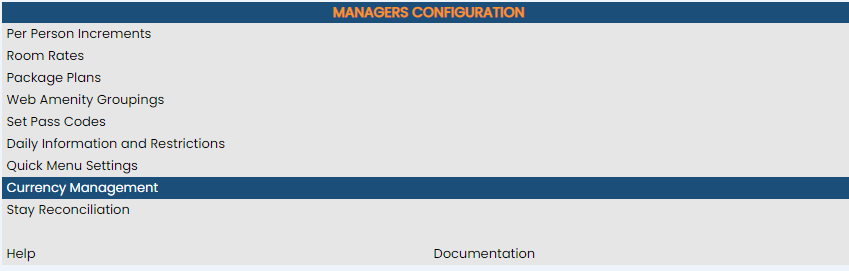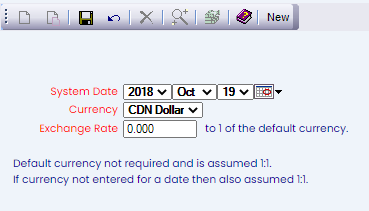From the Full Menu => Other section, click Manager's Screen.
Click the icon on the left or the words on the right for the Full Menu.
![]()
This will display the Full menu in a tabular form, with four sections, Registration, Status, Cashier and Other.
Select Other from the Other section.
This will take you to the Other Front Desk Tasks menu, which has four sections, Other List 1, Other List 2, Documents and Web.
Select Manager's Screen to be taken to the Manager's Command screen.
OR:
Select Manager's Screen from the Quick Menu on the left side of the screen, to be taken to the Manager's Command screen.
The Manager's Command screen menu has two sections, Manager's Configuration and Manager's Maintenance.
Select Currency Management from the Manager's Configuration section.
When selected, the Currency Management screen will open.
The screen display is split into two frames, with the left side of the screen listing any currencies that have been designated as having an exchange rate OTHER than 1:1 with the default currency on a specific date, and the right side containing the fields you need to complete in order to add or edit an exchange rate difference. Any changes made on the right, once saved, will be updated in the listings to the left. Once an entry has been saved for a particular date, the exchange rate is set within Skyware for the specified currency from that date onwards, until it is deleted or another entry for the currency is added.
Note: The default currency (American dollars if not otherwise specified) is not shown as available for alteration, and is assumed as "1" (1:1 with the actual currency rate). Any other currencies that are accepted by your Property will be available for selection; if an entry is not saved for a particular currency for a date, the exchange rate for that currency is also assumed to be 1:1 (in other words, the same as the default currency).
The currently configured options are displayed by:
Date: The system date selected for the currency exchange rate to begin being applied.
Currency: The name of the currency code the exchange rate has been applied to.
Factor: The amount of the exchange rate as a factor of 1 (the number entered into the exchange rate field, representing how much 1 of the currency is worth compared to 1 of the default currency).
Your options include the following:
Generate a new entry:
Click the New ![]() button from the toolbar to add a new Currency Management entry.
button from the toolbar to add a new Currency Management entry.
Complete the fields described below.
OR:
Select an existing Currency Management entry from the list on the left, and click the Replicate ![]() button from the toolbar. Then change the field information as described below.
button from the toolbar. Then change the field information as described below.
Edit the current selection:
Change the field information described below.
Note: Selecting any Currency Management entry on the left will display the details on the right. HOWEVER, doing so will only allow the exchange rate to be altered, the system date and the currency type will NOT be available for altering. To alter these fields you must generate a NEW entry.
System Date: Select the date to begin applying the Exchange Rate to the Currency. Use the drop-down menus or the calendar icon to select the Date you wish. By default the date selected is today's (system) date.
Note: The selected date will be the SYSTEM date, which is not necessarily the current actual date.
Currency: This is a drop-down menu of available currency types to select from. This list will NOT contain the default currency option. If the desired currency is not available in this list, it may be added using the Currency Codes screen found in the Property and System Configuration area of Skyware.
Exchange Rate: Enter the exchange rate to be used in this field, as a factor of 1, where the default currency value is 1. (If the currency in question is worth less than the default currency, the exchange rate entered will be more than 1. If it is worth more than the default currency, it will be below 1. For example if there are 2 CDN dollars for every 1 default currency, the exchange rate should be entered as 2. If however there are 2 default currency to every 1 CDN dollar, the exchange rate should be entered as 0.5).
Once the information has been entered, click the Save button (![]() ) in the local tool bar. The entry will appear on the left side of the screen.
) in the local tool bar. The entry will appear on the left side of the screen.
Note: Any currency entered into Skyware as being accepted at the Property but without an entry on the Currency Management screen will be assumed to be of the same value as the default currency at a 1:1 rate.